Conversion Actions
Google Ads Conversion shows you if a customer does some valuable action after click on some of your ads. This allows you to invest more intelligently in the higher-performing elements and ultimately, to increase return on investment.

- On your Google Ads dashboard, click on Tools And Settings
- click on Measurement
- click on Conversions

- Click on New Conversion Action

- Select Website conversions option

- Enter your shop URL
- click on Scan

- Click on Add a conversion action manually

- Select on the list below the recommended configuration for each common conversions
- Click on Done
Recommended conversions configuration
| Section | Values |
|---|---|
| Conversion name | Create account |
| Goal and action optimisation | Sign-ups, Secondary action |
| Value | Use the same value for each conversion (your currency and custom value) |
| Source | Website |
| Count | One conversion |
| Click-through conversion window | 30 days |
| Engaged-view conversion window | 3 days |
| View-through conversion window | 1 day |
| Attribution model | Data-driven |
| Section | Values |
|---|---|
| Conversion name | Product view |
| Goal and action optimisation | Page view, Secondary action |
| Value | Use the same value for each conversion (your currency and custom value) |
| Source | Website |
| Count | Every conversion |
| Click-through conversion window | 30 days |
| Engaged-view conversion window | 3 days |
| View-through conversion window | 1 day |
| Attribution model | Data-driven |
| Section | Values |
|---|---|
| Conversion name | Add to cart |
| Goal and action optimisation | Add to basket, Secondary action |
| Value | Use different values. If there's no value, use (your currency and custom value) |
| Source | Website |
| Count | Every conversion |
| Click-through conversion window | 30 days |
| Engaged-view conversion window | 3 days |
| View-through conversion window | 1 day |
| Attribution model | Data-driven |
| Section | Values |
|---|---|
| Conversion name | Begin checkout |
| Goal and action optimisation | Begin checkout, Secondary action |
| Value | Use different values. If there's no value, use (your currency and custom value) |
| Source | Website |
| Count | Every conversion |
| Click-through conversion window | 30 days |
| Engaged-view conversion window | 3 days |
| View-through conversion window | 1 day |
| Attribution model | Data-driven |
| Section | Values |
|---|---|
| Conversion name | Purchase |
| Goal and action optimisation | Purchase, Primary action |
| Value | Use different values. If there's no value, use (your currency and custom value) |
| Source | Website |
| Count | Every conversion |
| Click-through conversion window | 30 days |
| Engaged-view conversion window | 3 days |
| View-through conversion window | 1 day |
| Attribution model | Data-driven |

- If you need to configure more conversions click on Add a conversion action manually
- Once you finished to configure all conversions click on Save and continue
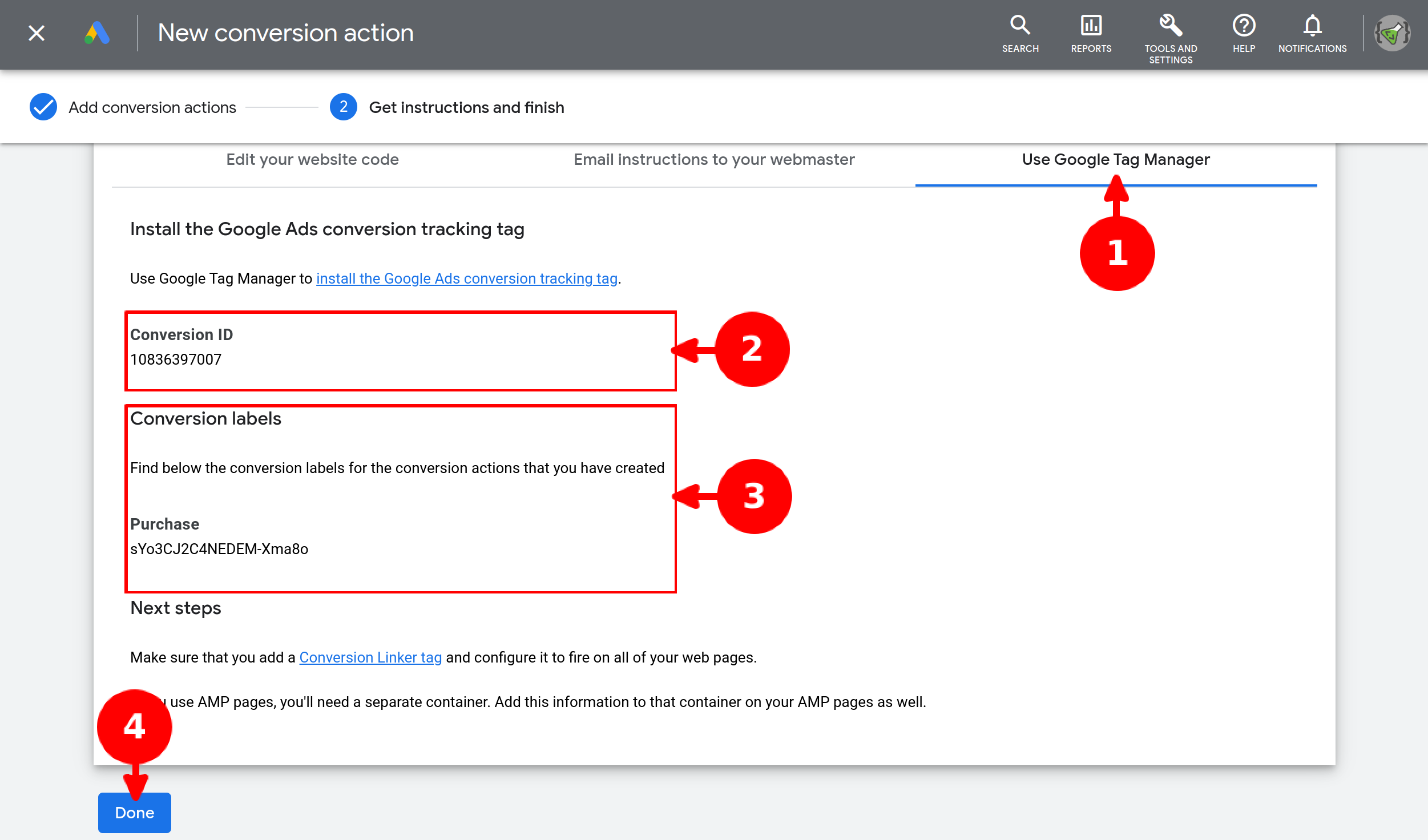
- Select Use Google Tag Manager tab
- Copy your Conversion ID and paste it on module configuration
- Copy each Conversion label and paste it on module configuration
Enhanced Conversions
This feature can improve the accuracy of your conversion measurement, including relevant customer data that helps improve biddings.

- On your Google Ads dashboard, click on Tools And Settings
- click on Measurement
- click on Conversions
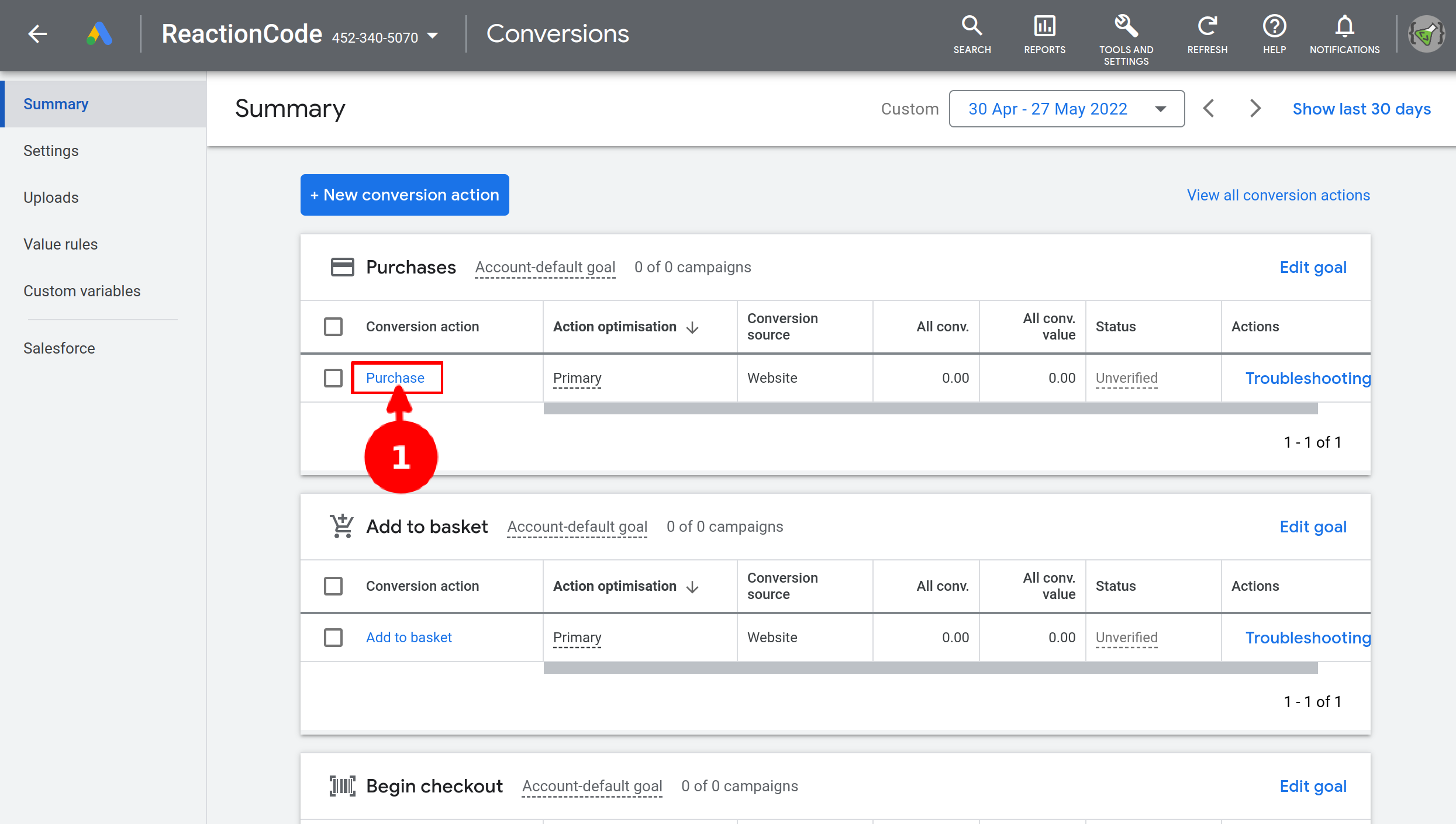
- select one conversion and click on Conversion action name
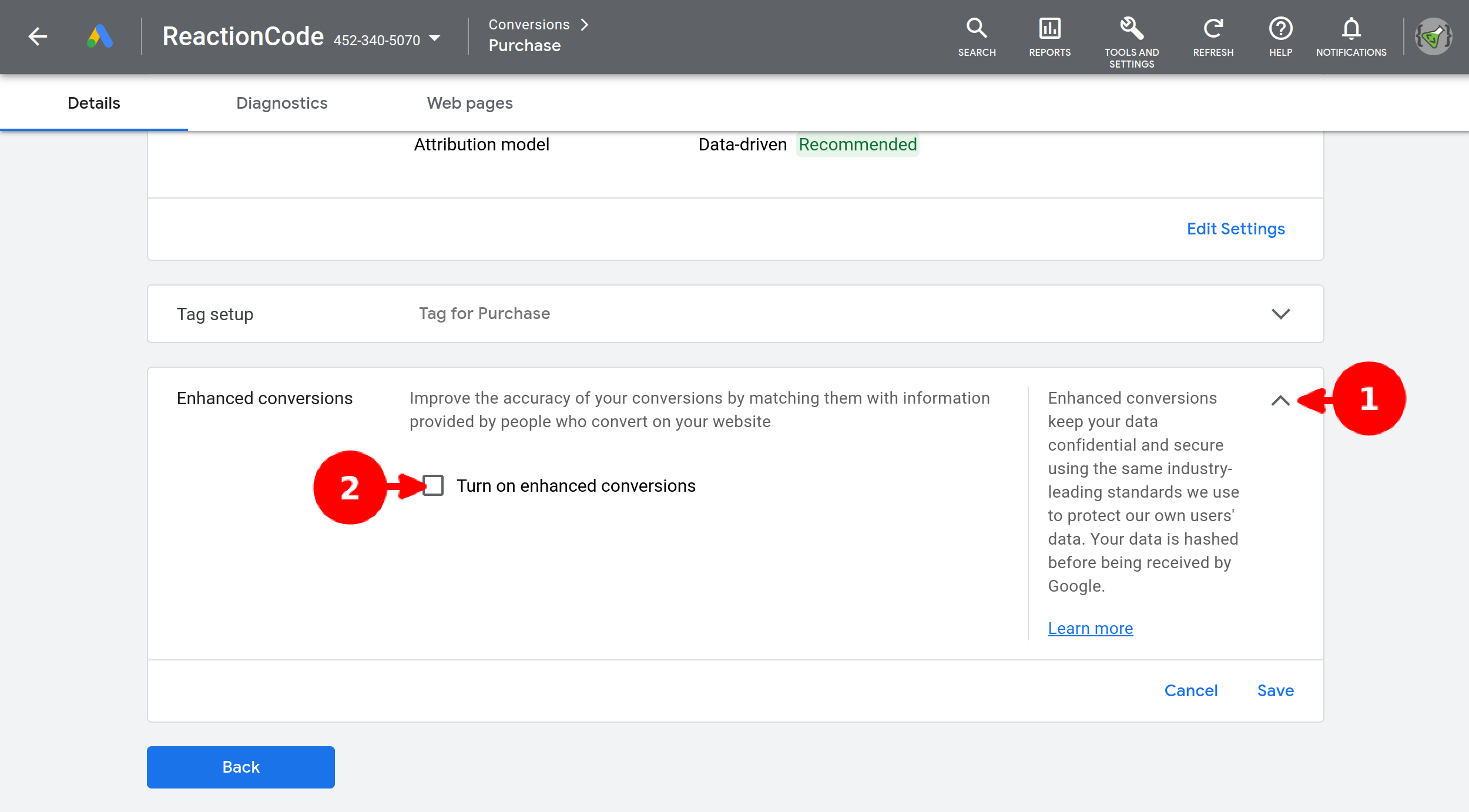
- Open Enhanced conversions tab
- Click on Turn on enhanced conversions
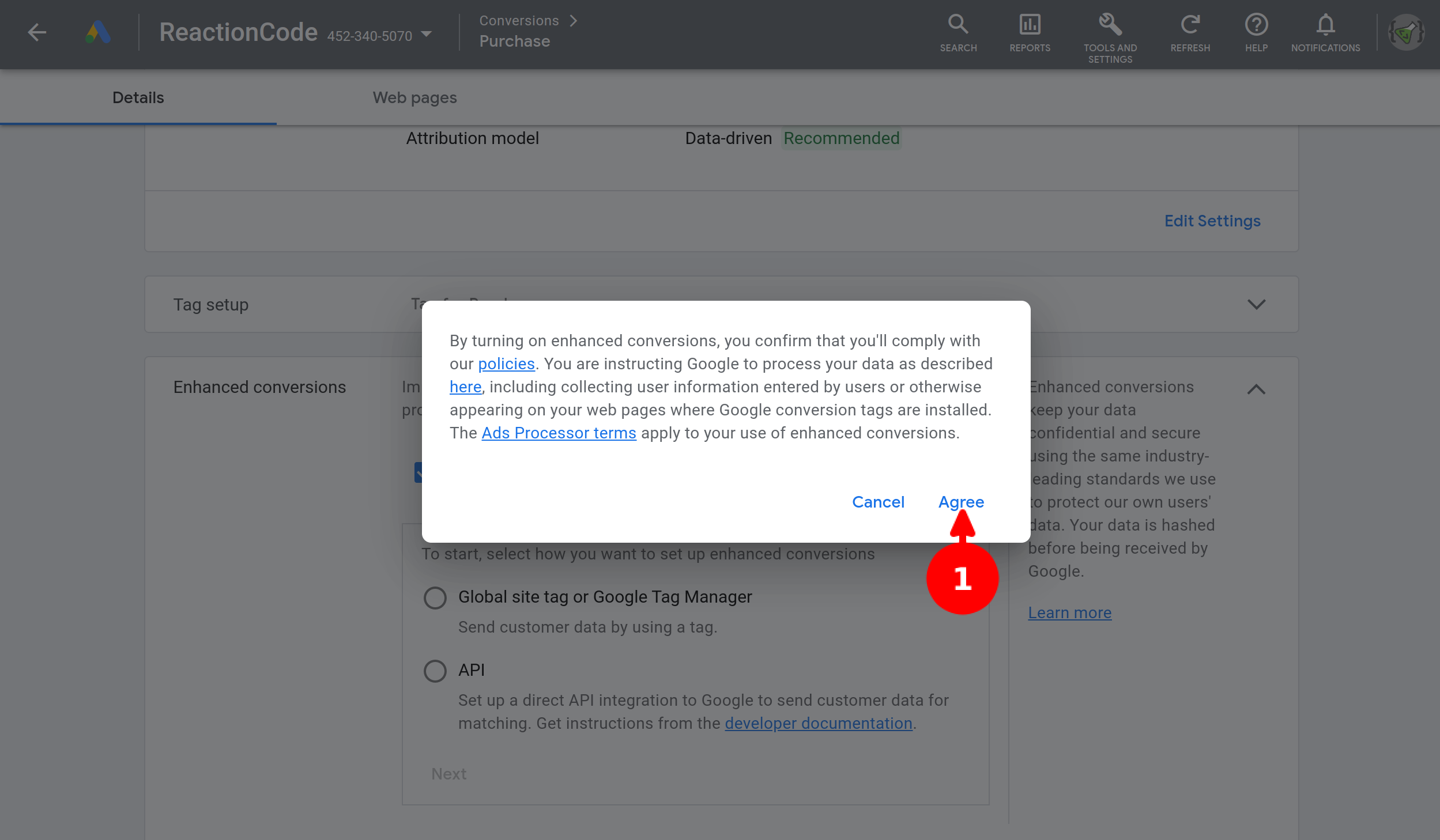
- If you comply the policy click on Agree
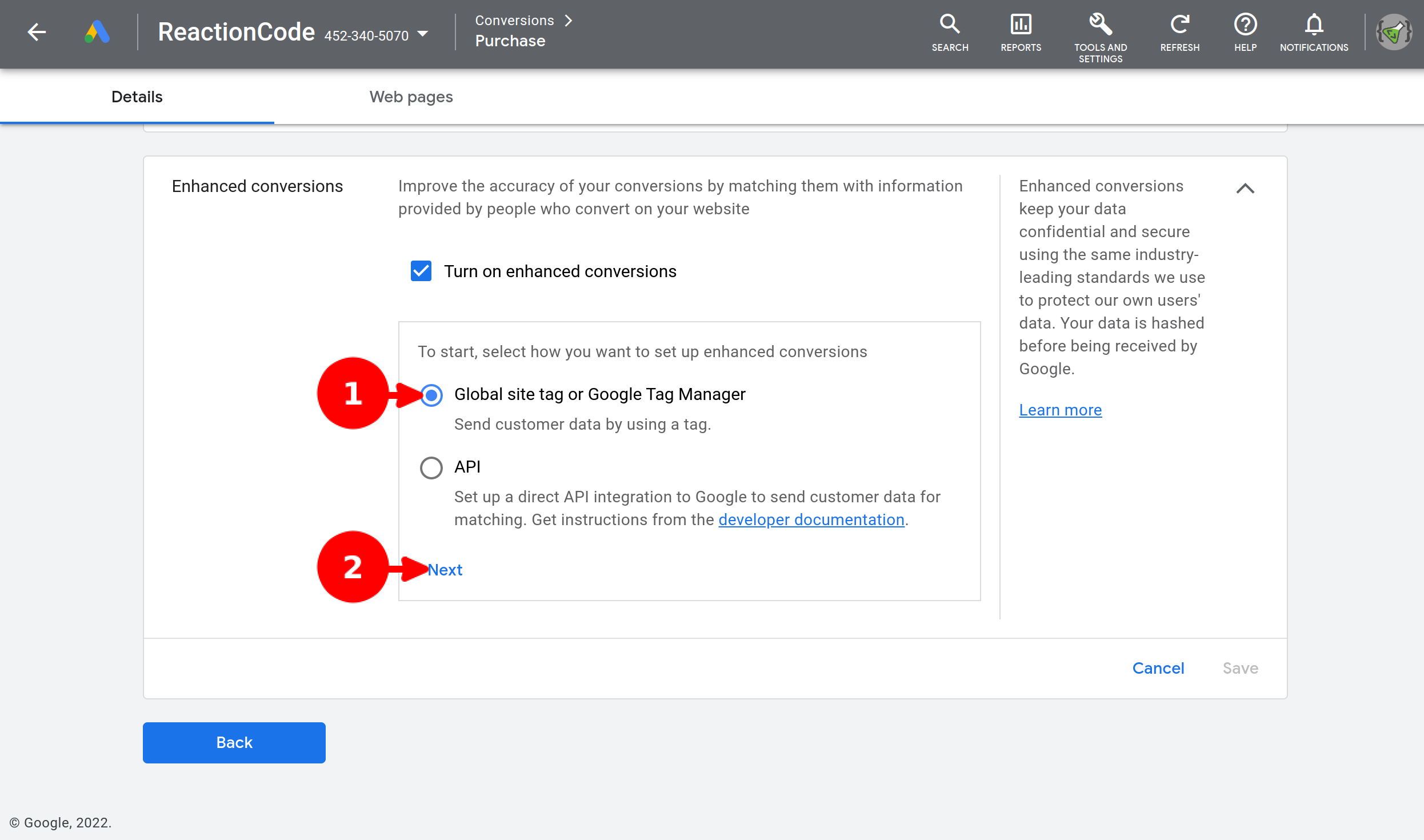
- Select Global site tag or Google Tag Manager
- Click Next
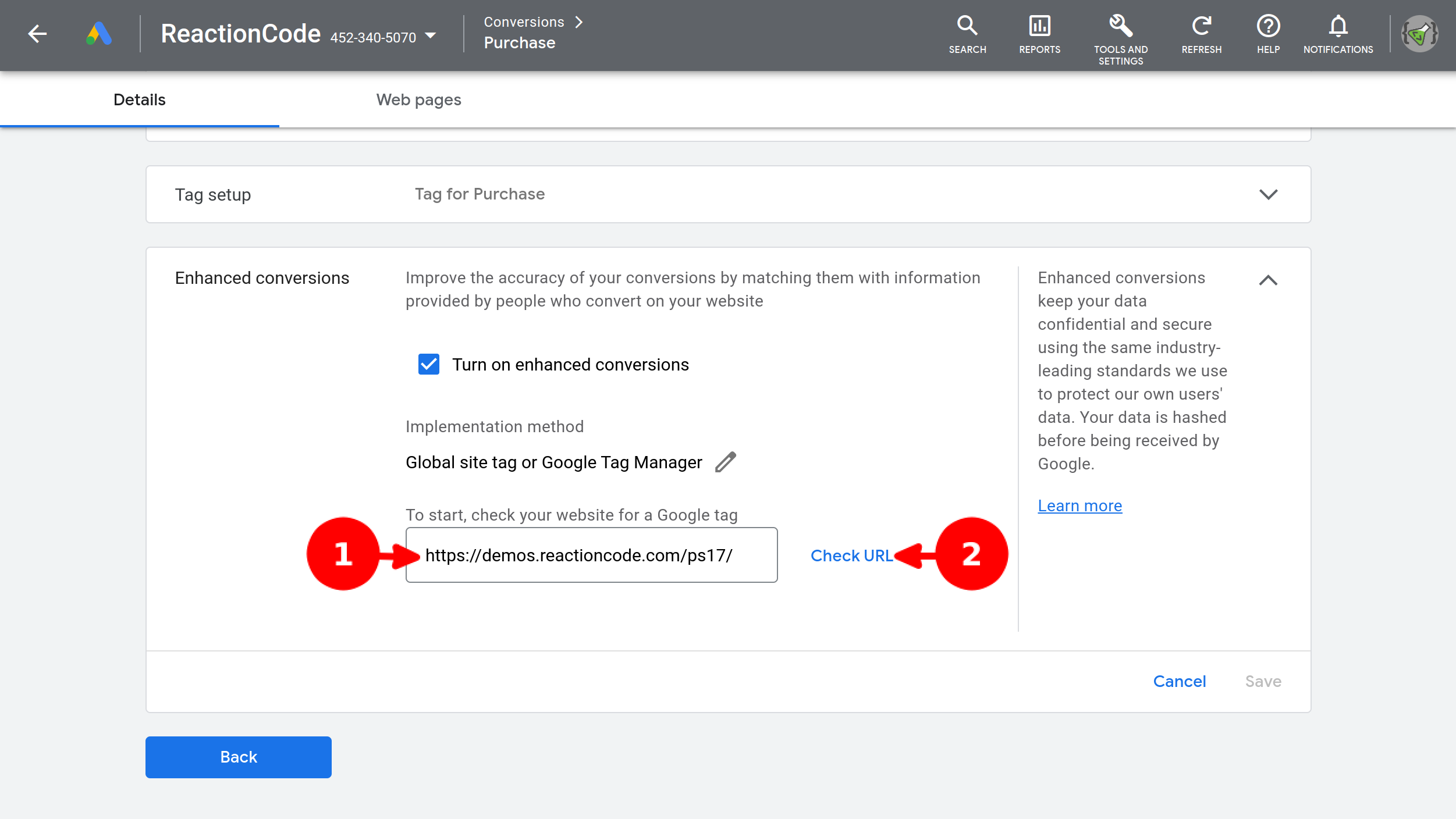
- Enter your shop URL
- click on Check URL
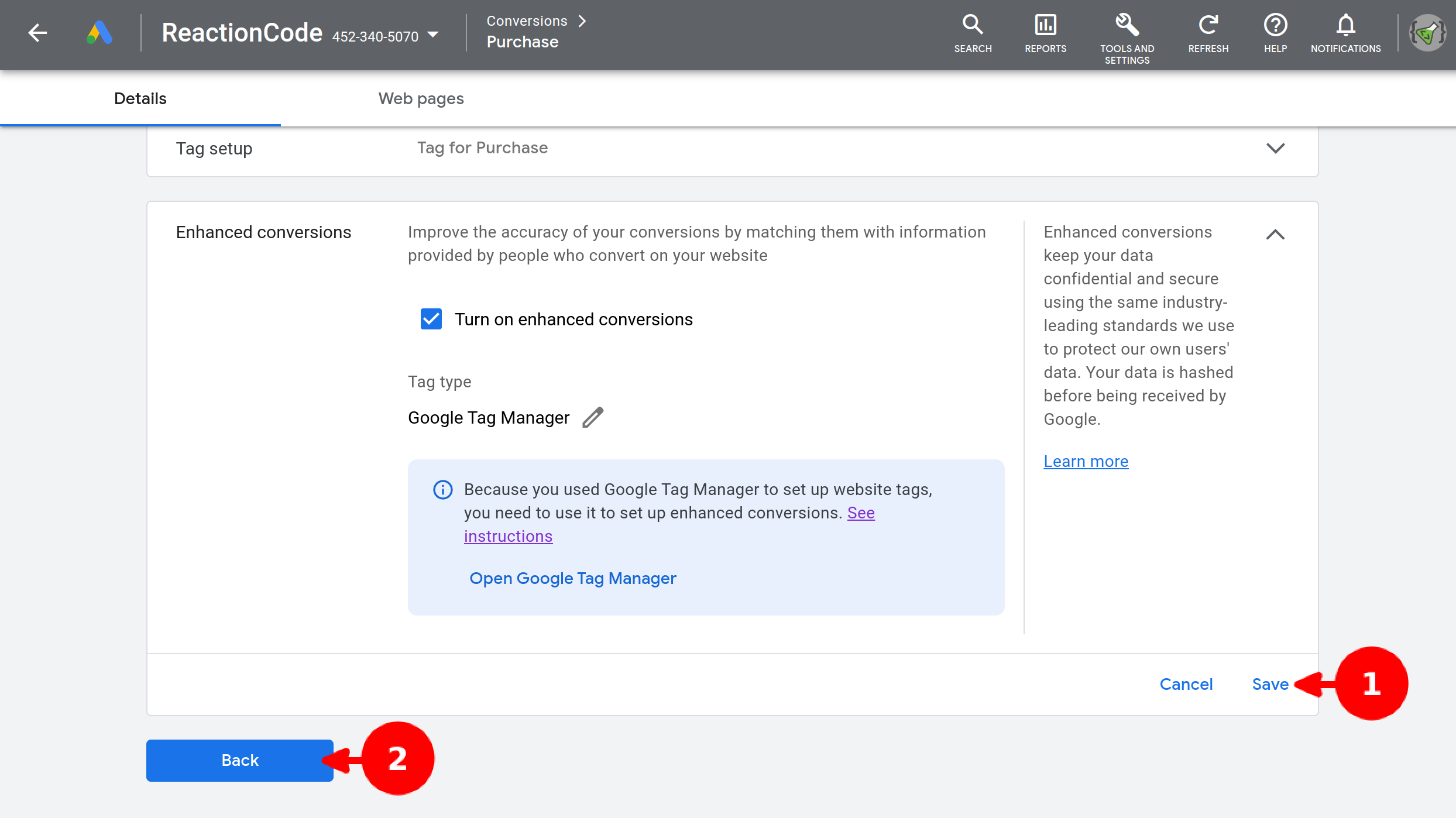
- Click on Save
- Click on Back to return to conversions section