Dynamic Remarketing
Dynamic remarketing lets you show to previous visitors ads that contain products and services they viewed on your site. With messages tailored to your audience, dynamic remarketing helps you build leads and sales by bringing previous visitors back to your site to complete what they started.
Requirements
Before starting setting up the dynamic remarketing be sure that you meet the minimum requirements.
- Google Ads account
- Data feed generator for Merchant Center or Business Data.
Warning
If you also want to display your product catalog ad on Google Shopping, you must have a Google Merchant Center account properly configured.
Common Setup
Regardless the remarketing way you use, you must enable remarketing features and connect your Google Ads account with your Google Analytics views
Data Collection
To improve the data collection for remarketing it's recommended activate Google signals.
Warning
If you already have enabled it, go to Data Collection For Google Signals section.
Activate Google Signals
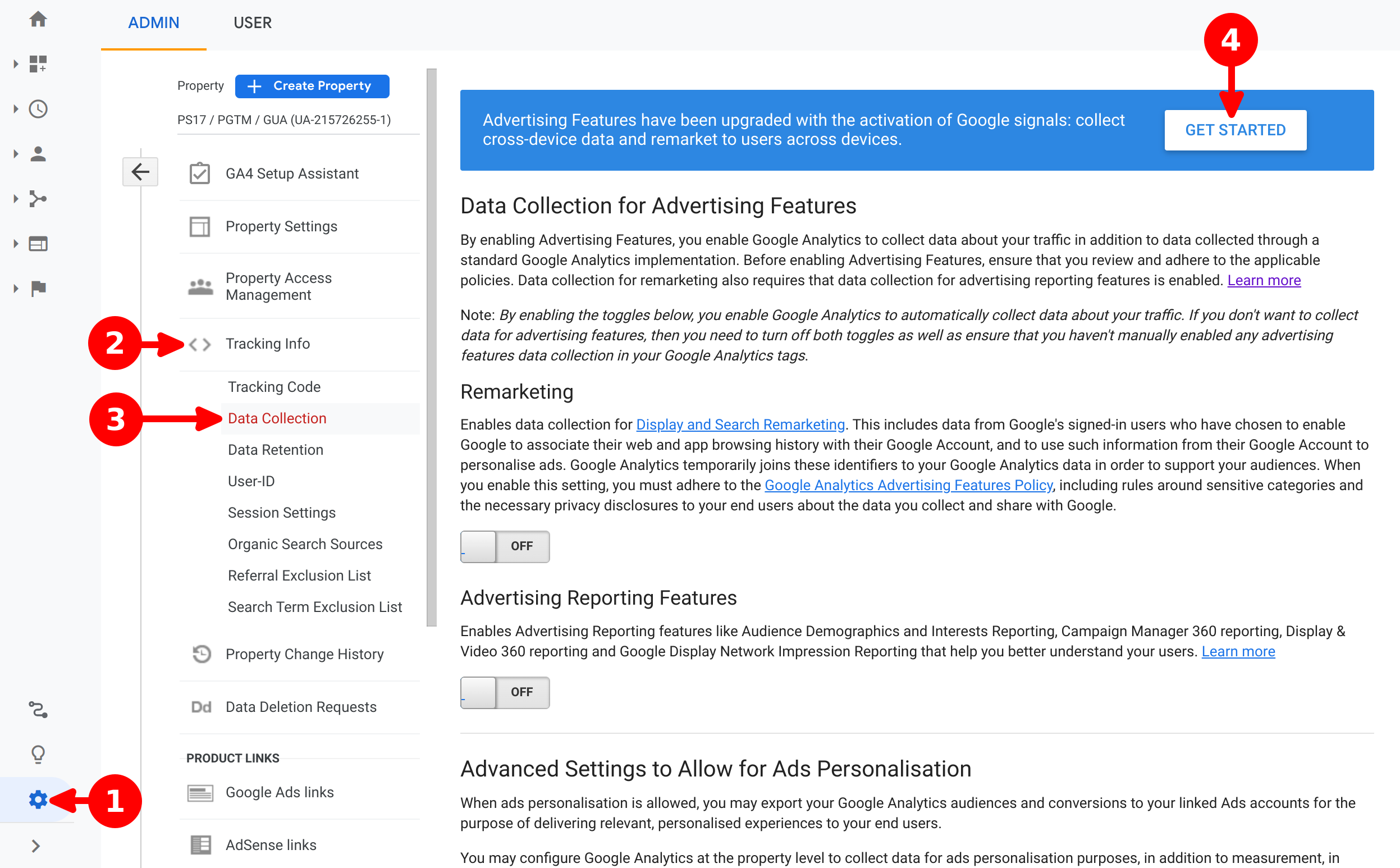
- Click on Admin
- On Property column, click on Tracking Info
- Click on Data Collection
- Click on Get Started
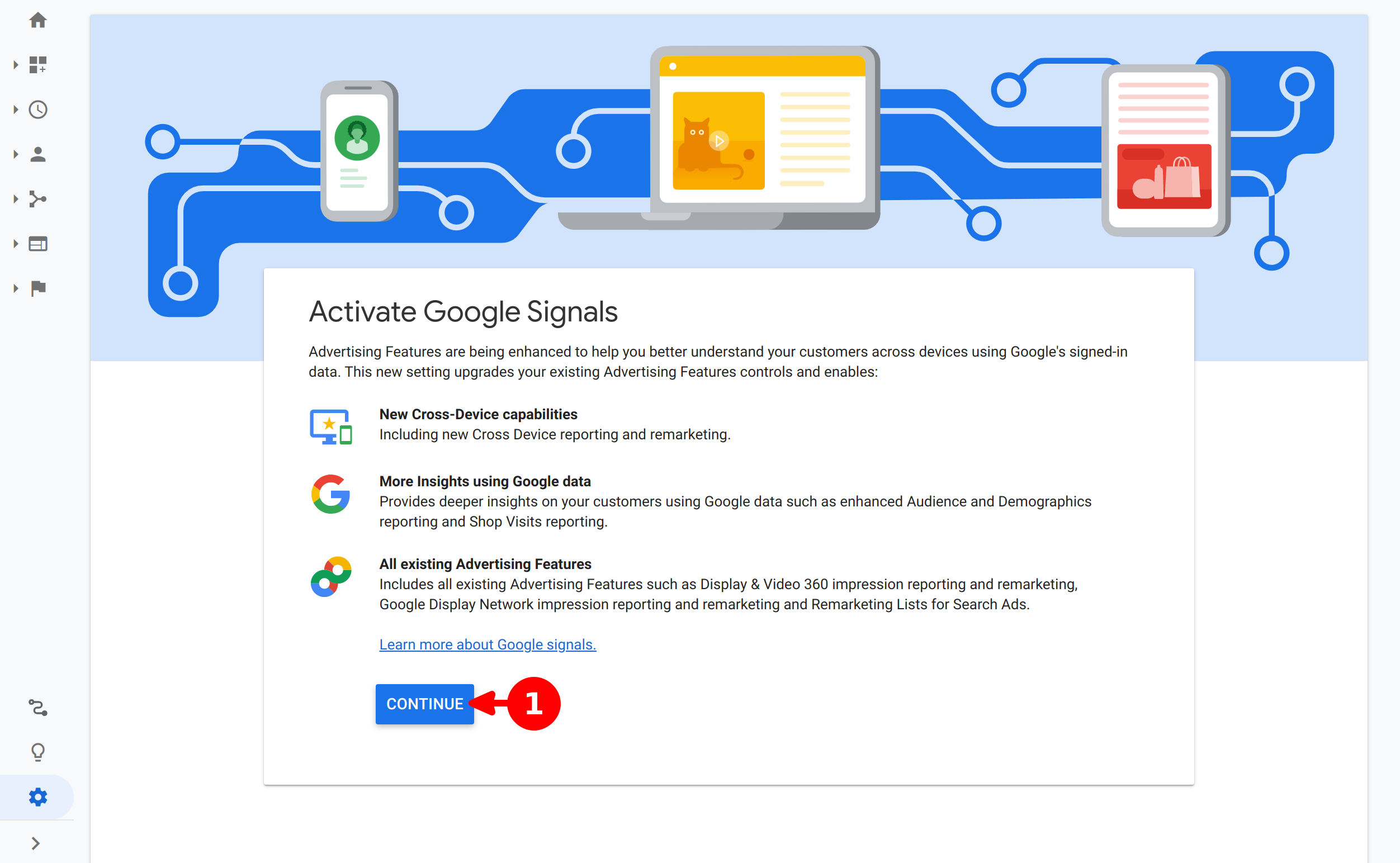
- Click on Continue
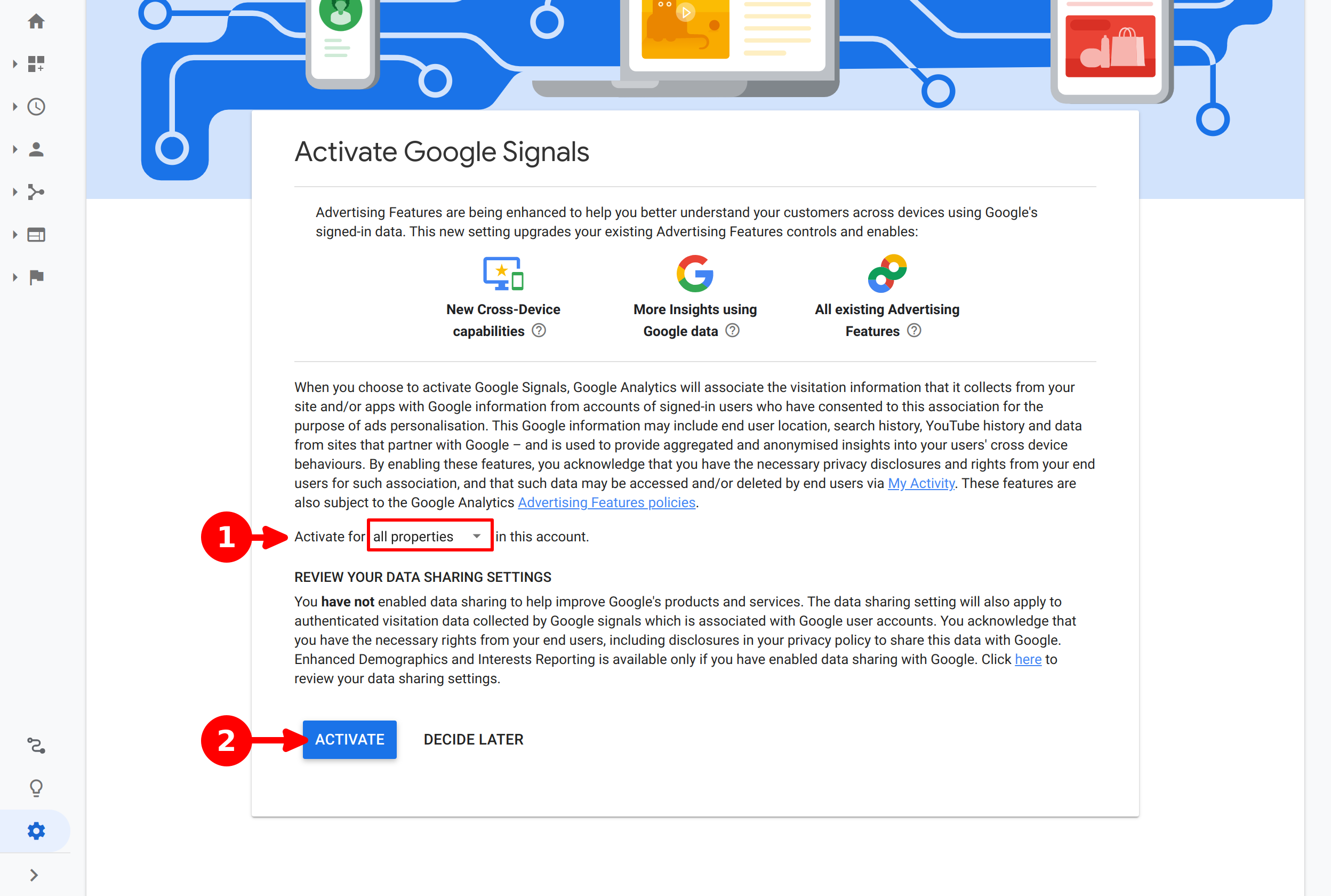
- Select all properties
- Click on Activate button
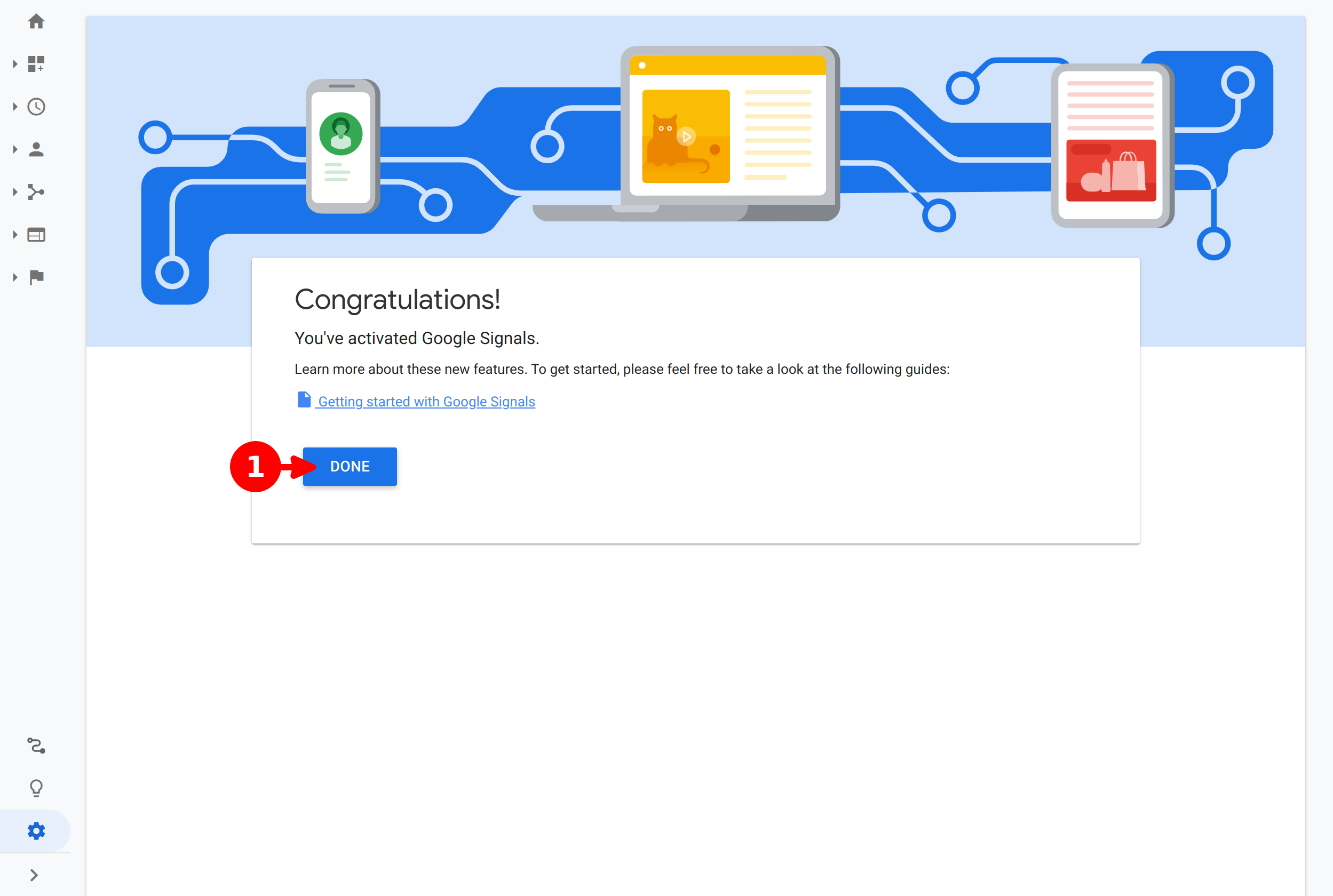
- Click on Done
Data Collection For Google Signals
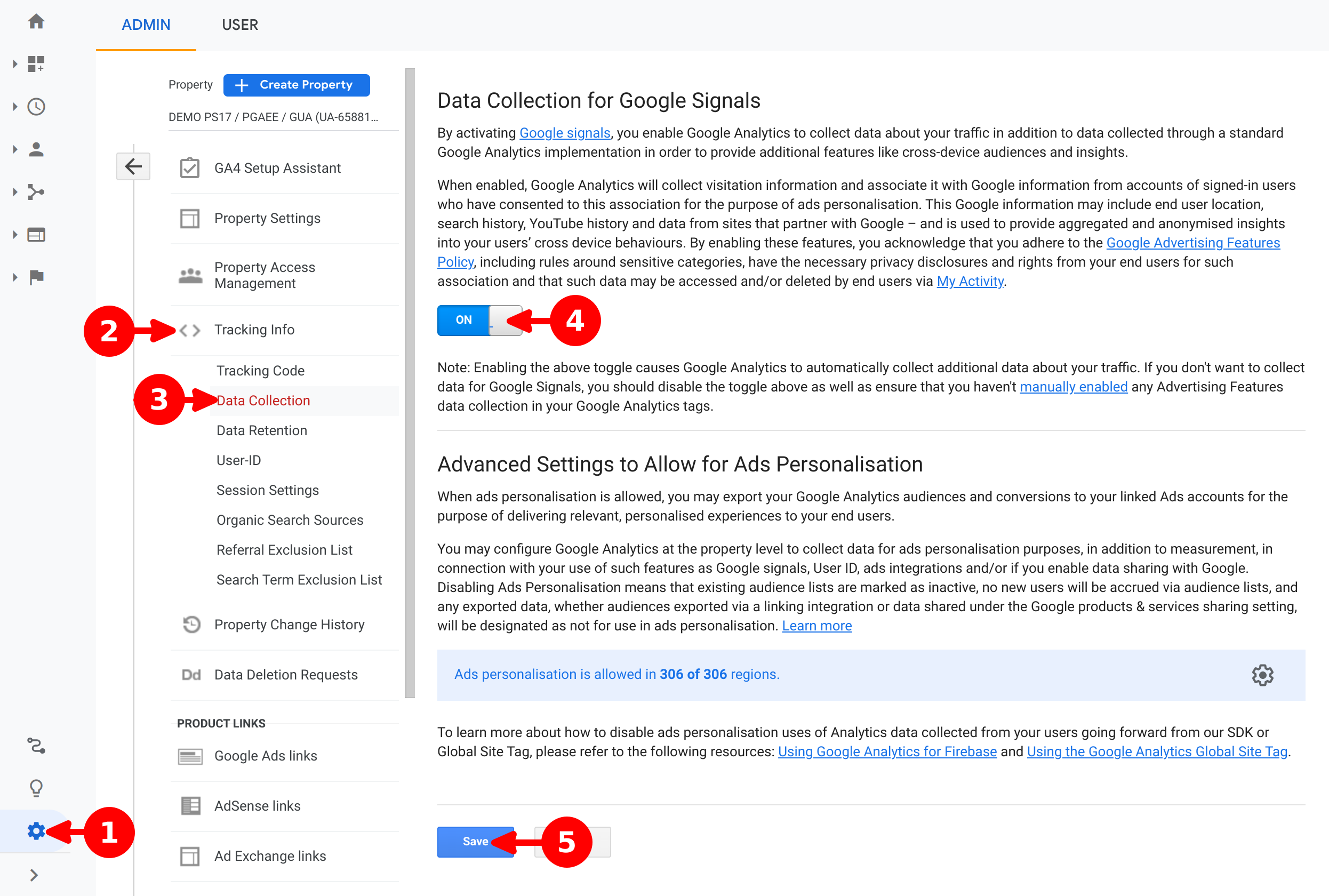
- Click on Admin
- On Property column, click on Tracking Info
- Click on Data Collection
- Enable switch button
- Click on Save
Link Google Ads Accounts

- Click on Admin
- On Property column, click on Google Ads Links
- Click on + New Link Group button
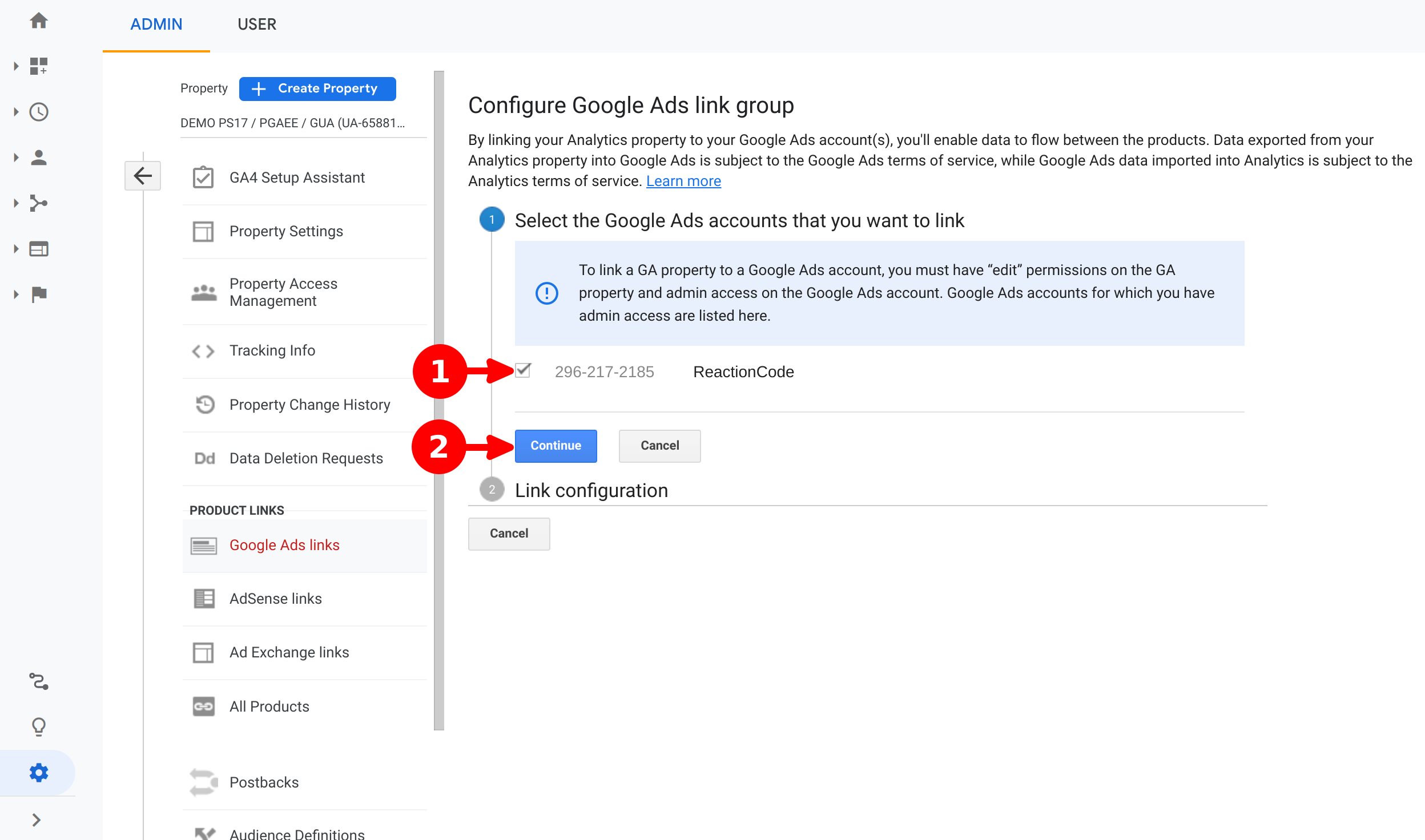
- Select your desired GAds accounts to link
- Click on Continue button
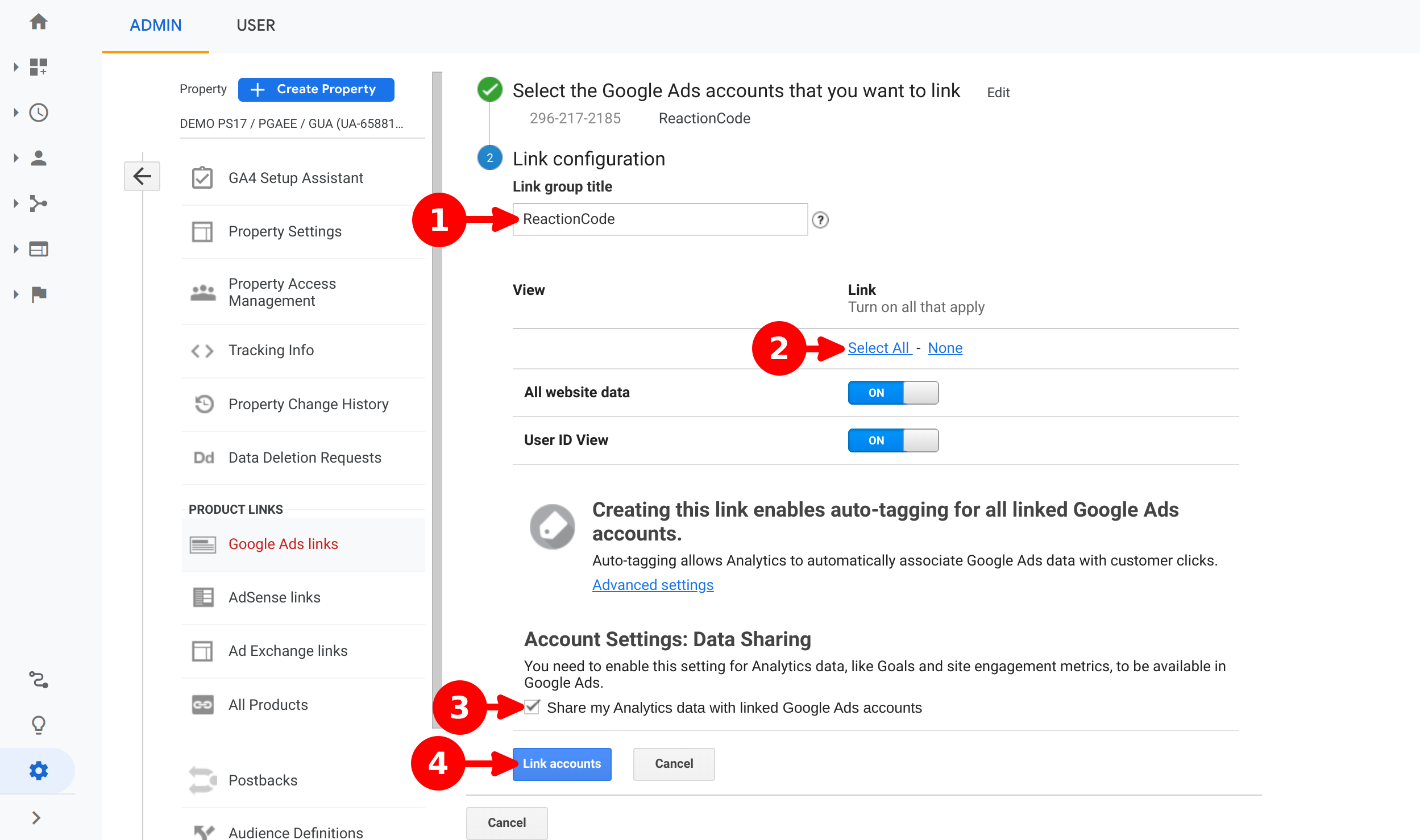
- Assign a name for the group of links
- Click on Select All to assign all views
- Enable the Data Sharing
- Click on Link Accounts button
Tip
Don't setup Advanced settings to allow set the recommended configuration, otherwise your data sources will be reported as organic until you manually add specific tags on your Ads.
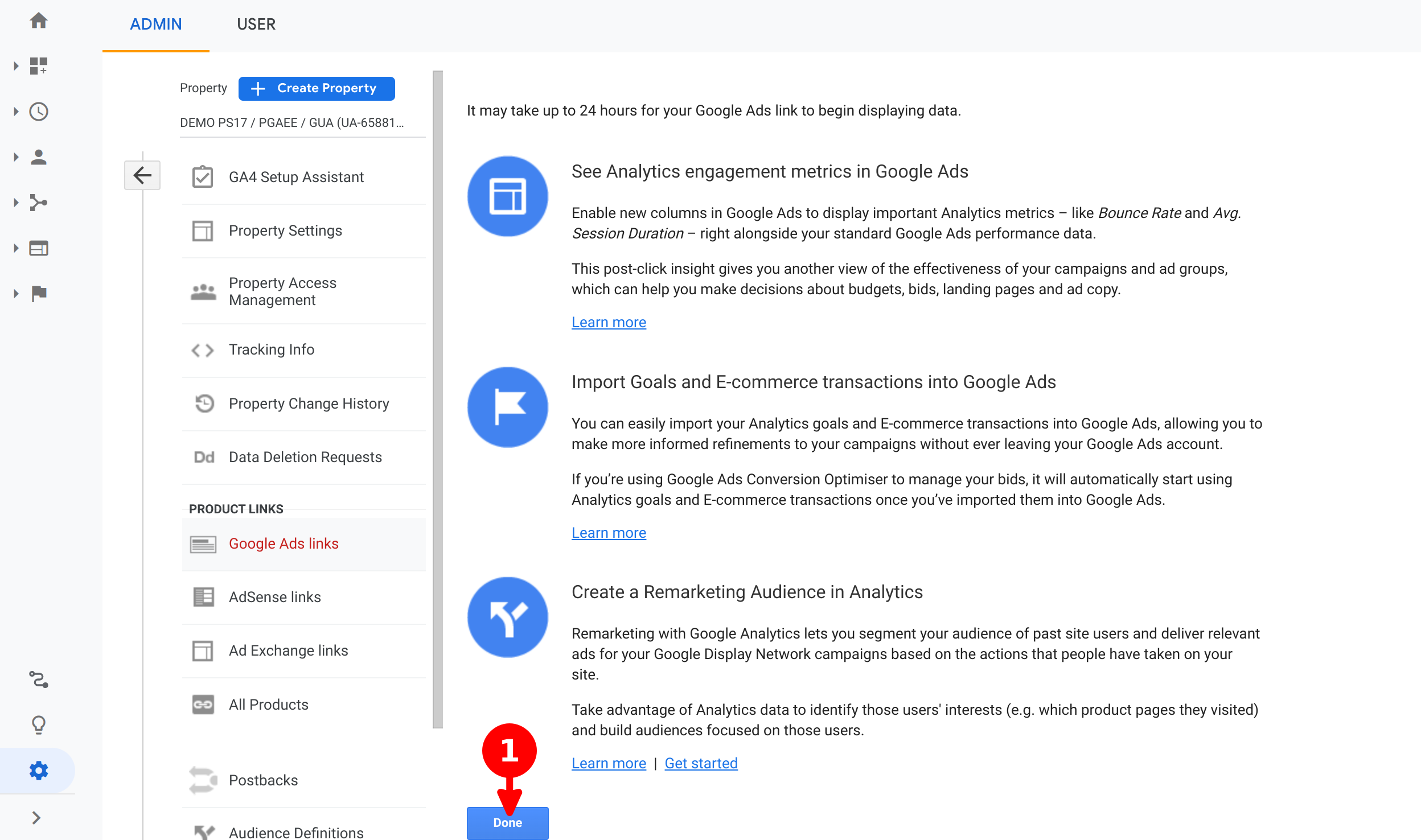
- Click on Done button
Specific Setup
Next steps are also common for dynamic remarketing, but depending on your data feed type, it will require some specific values.
Note
Please, pay attention and select the specific tab to display the specific values related to the dynamic remarketing business type.
Create Custom Dimensions
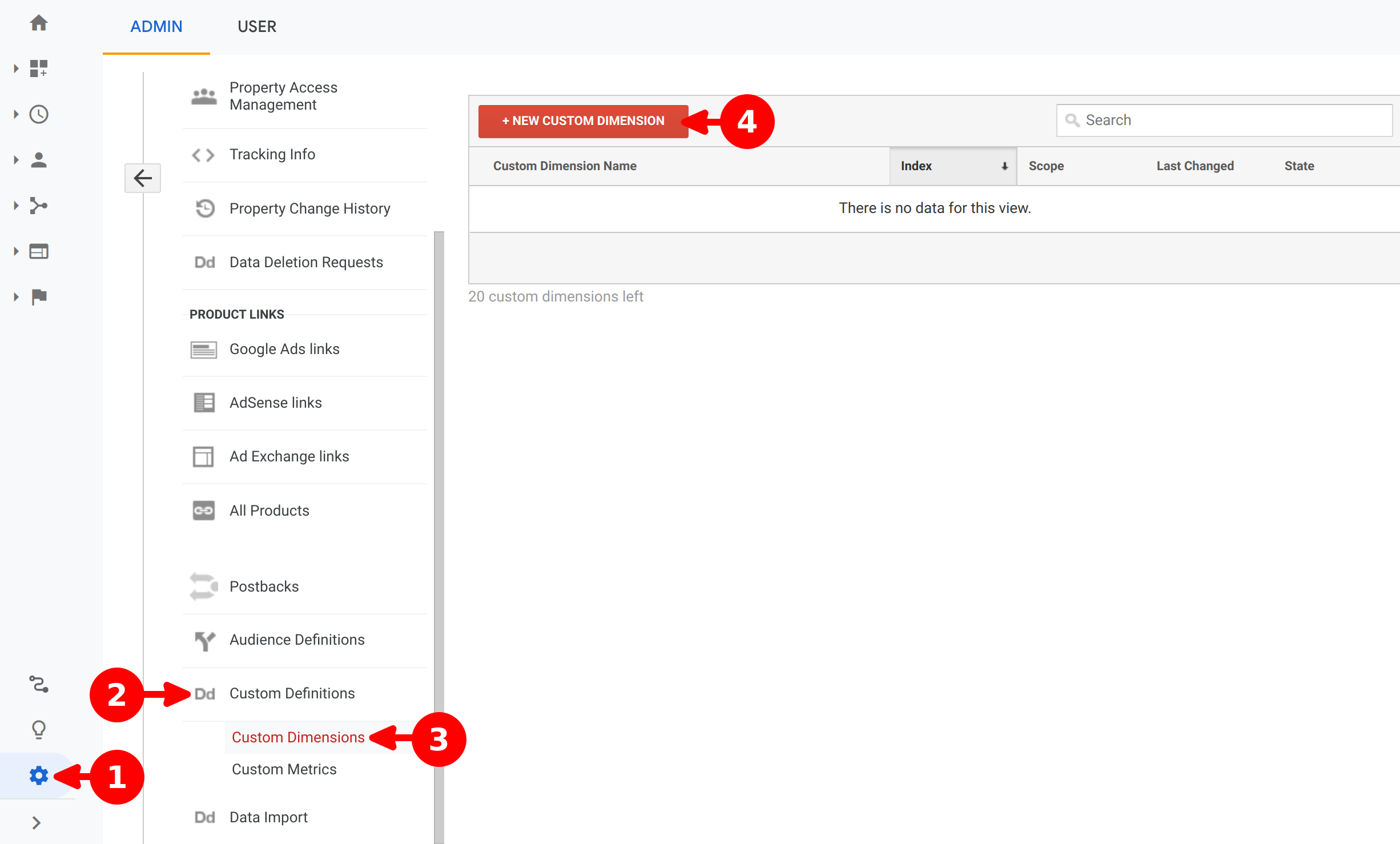
- Open the Admin panel
- On Property Column select Custom Definitions
- Click on Custom Dimensions
- Click on + New Custom Dimension
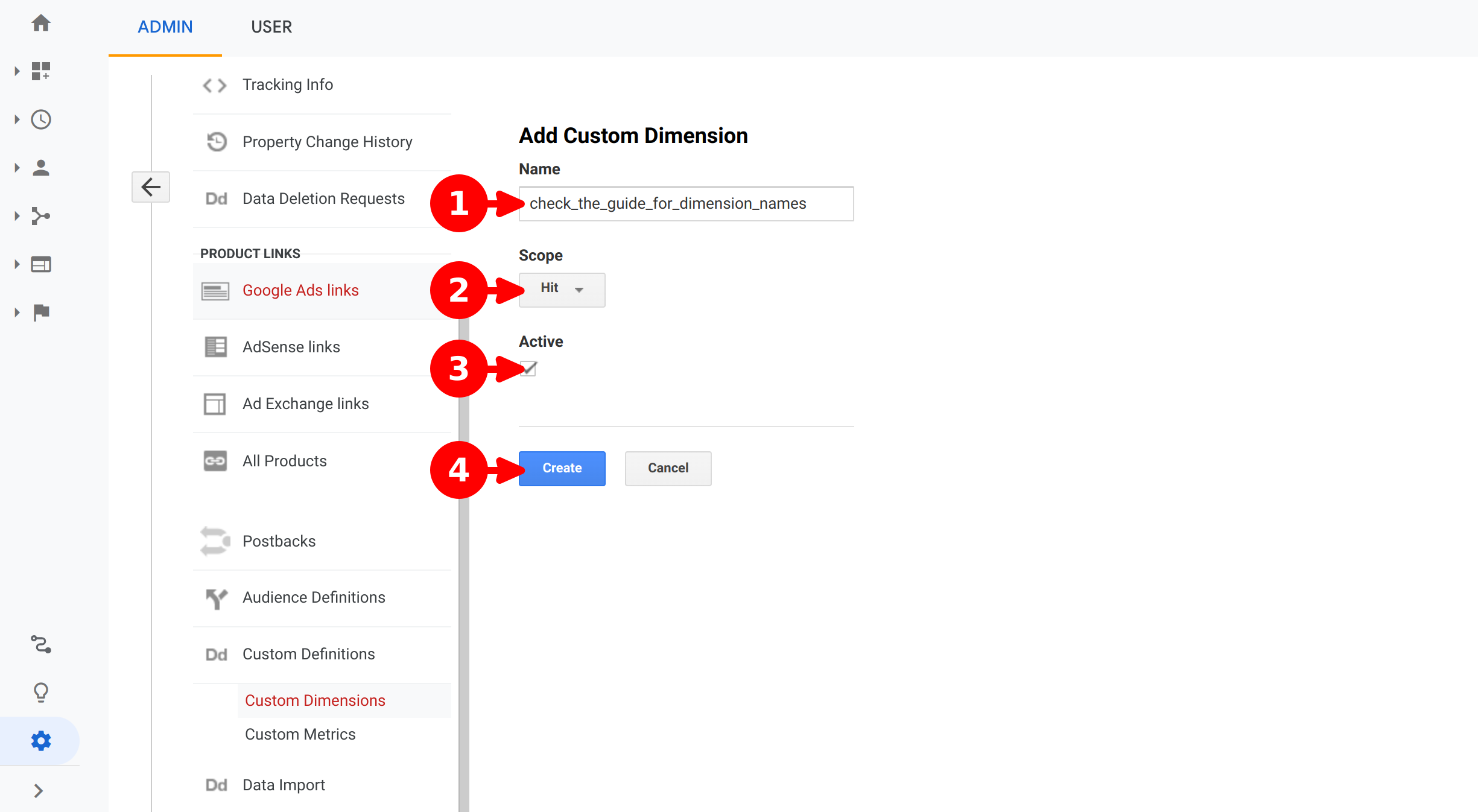
- Set a name from the below list
- Set Hit scope type
- Set the checkbox to enable the dimension
- Click on Create button
- ecomm_prodid
- ecomm_pagetype
- ecomm_totalvalue
- dynx_itemid
- dynx_itemid2
- dynx_pagetype
- dynx_totalvalue
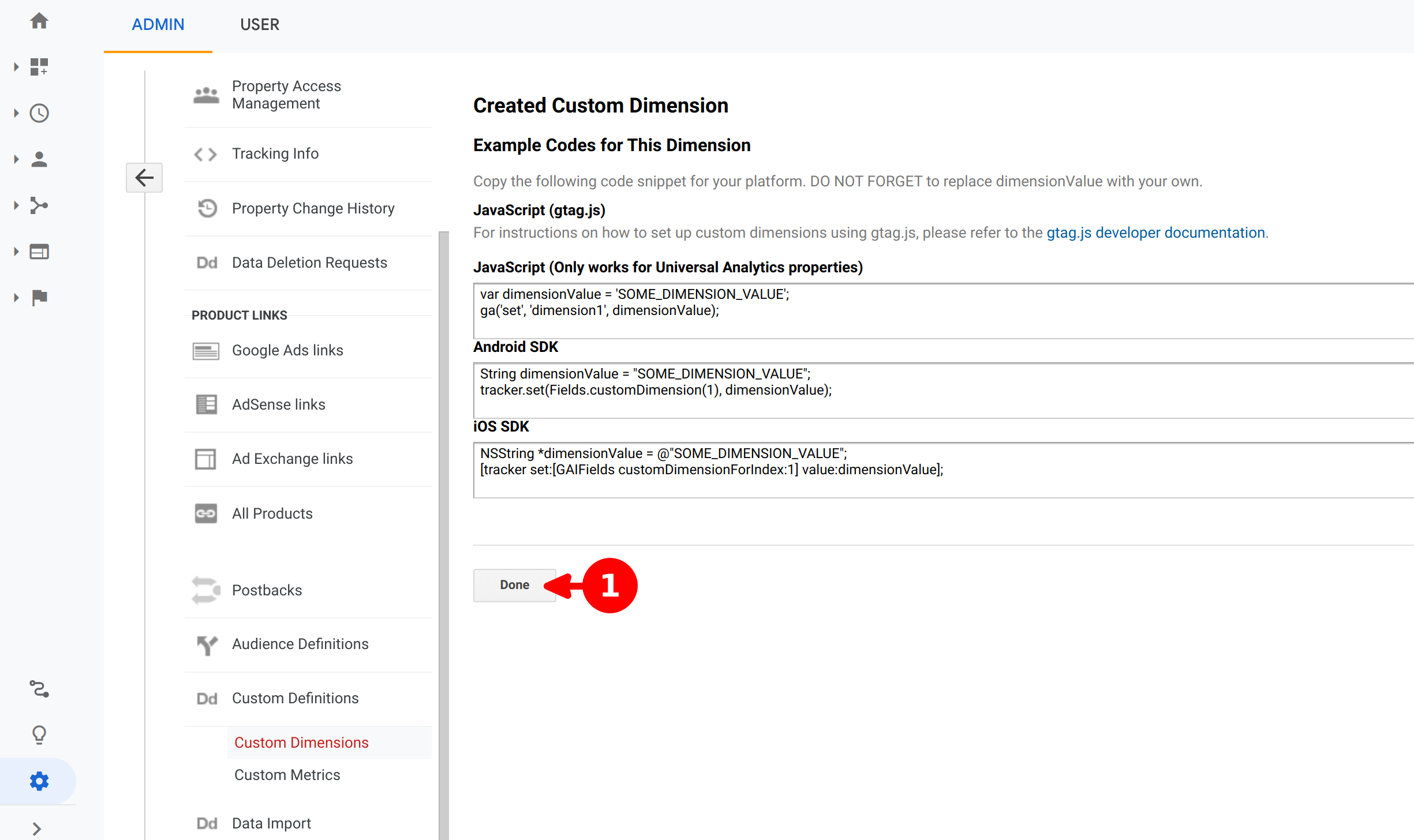
- Click on Done
Warning
You must repeat this section until you have created all custom dimensions required for your target remarketing.
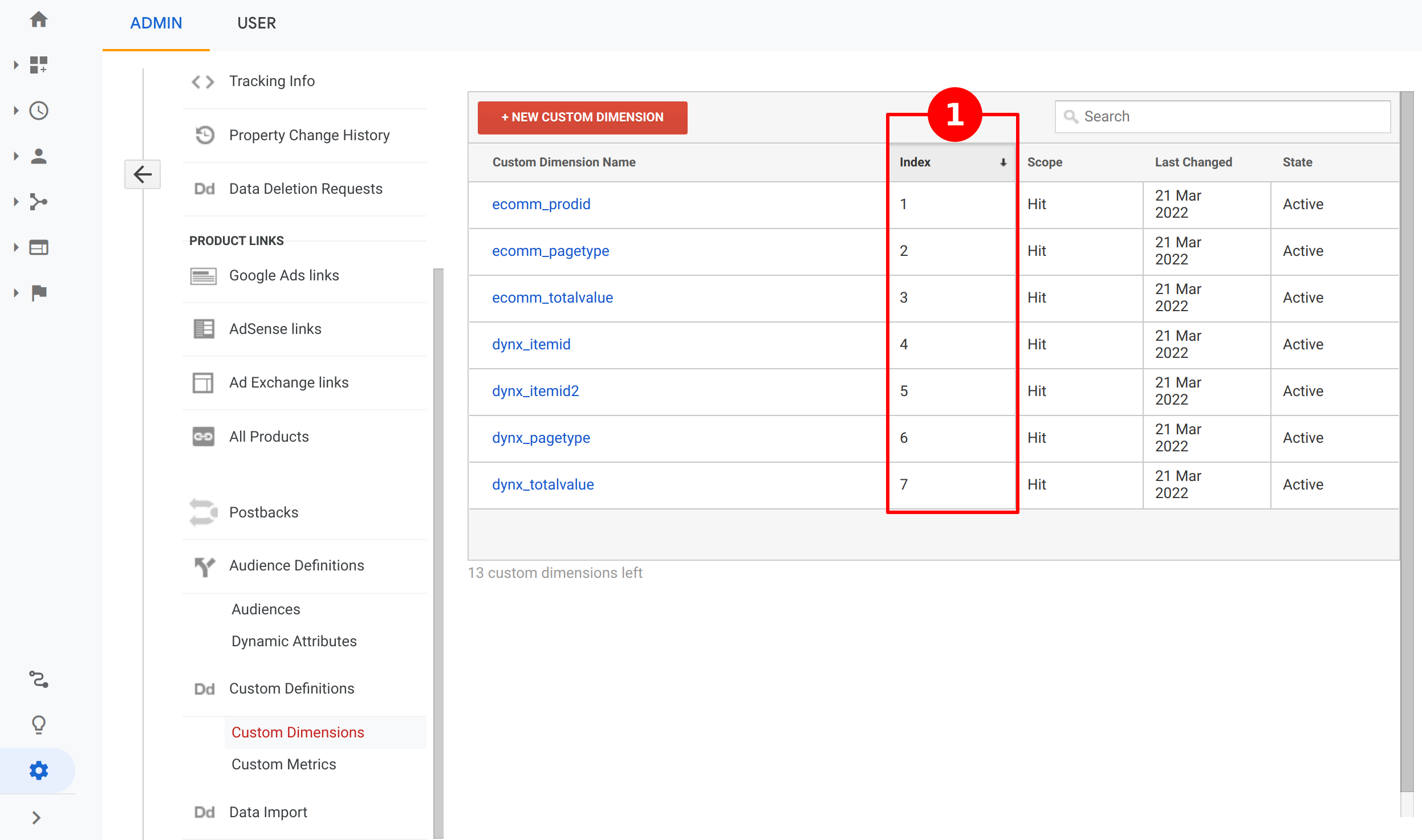
Once you have finished configuring the custom dimensions, verify that the indexes assigned by Google Analytics are properly set in the module configuration for each dimension.
- Note the index assigned to each custom dimension
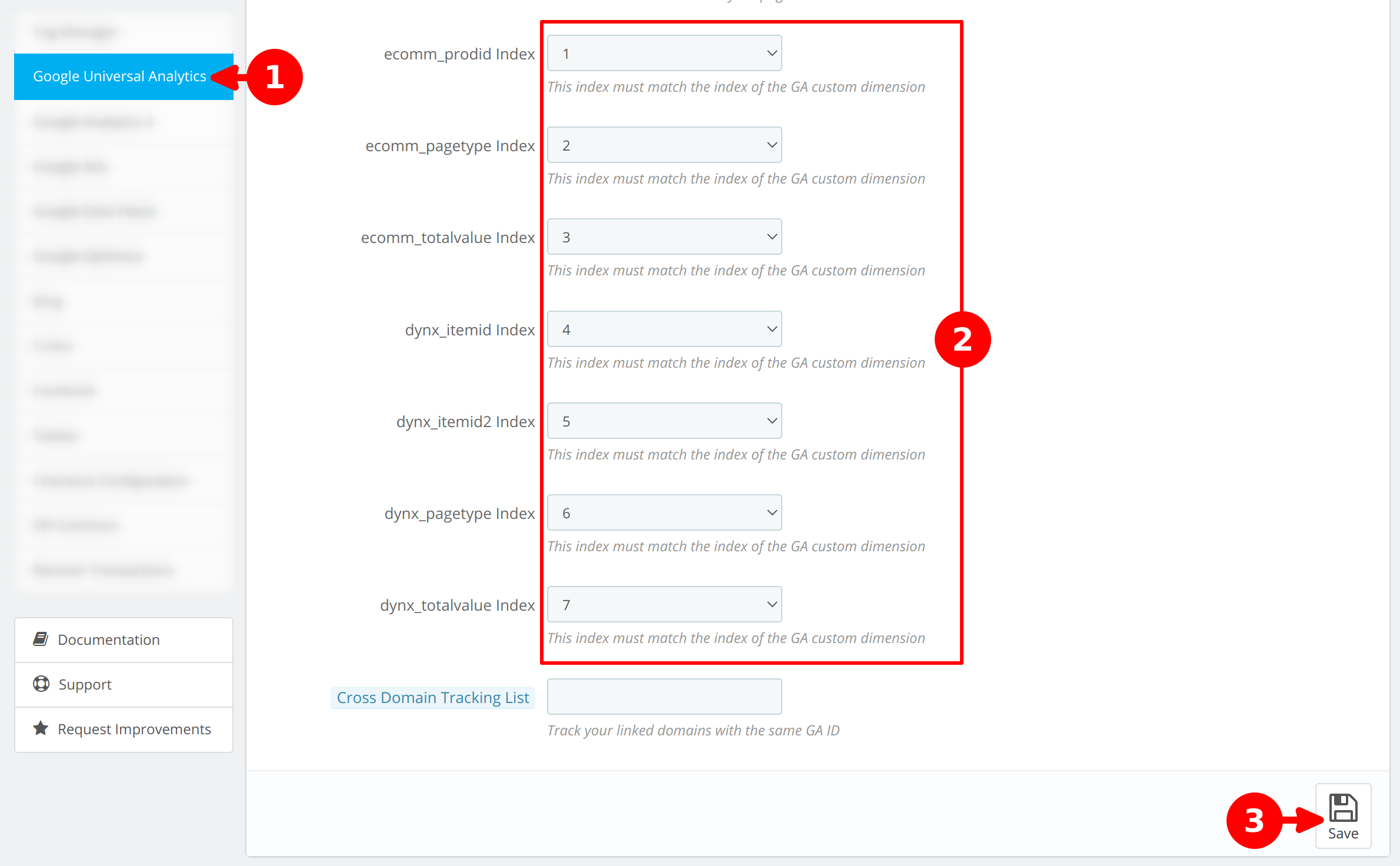
- On module configuration go to Google Analytics tab
- Assign to each custom dimensions the correct index provided by your Google Analytics
- Click on Save button
Assign Dynamic Attributes
This will link the custom dimensions with the Dynamic remarketing
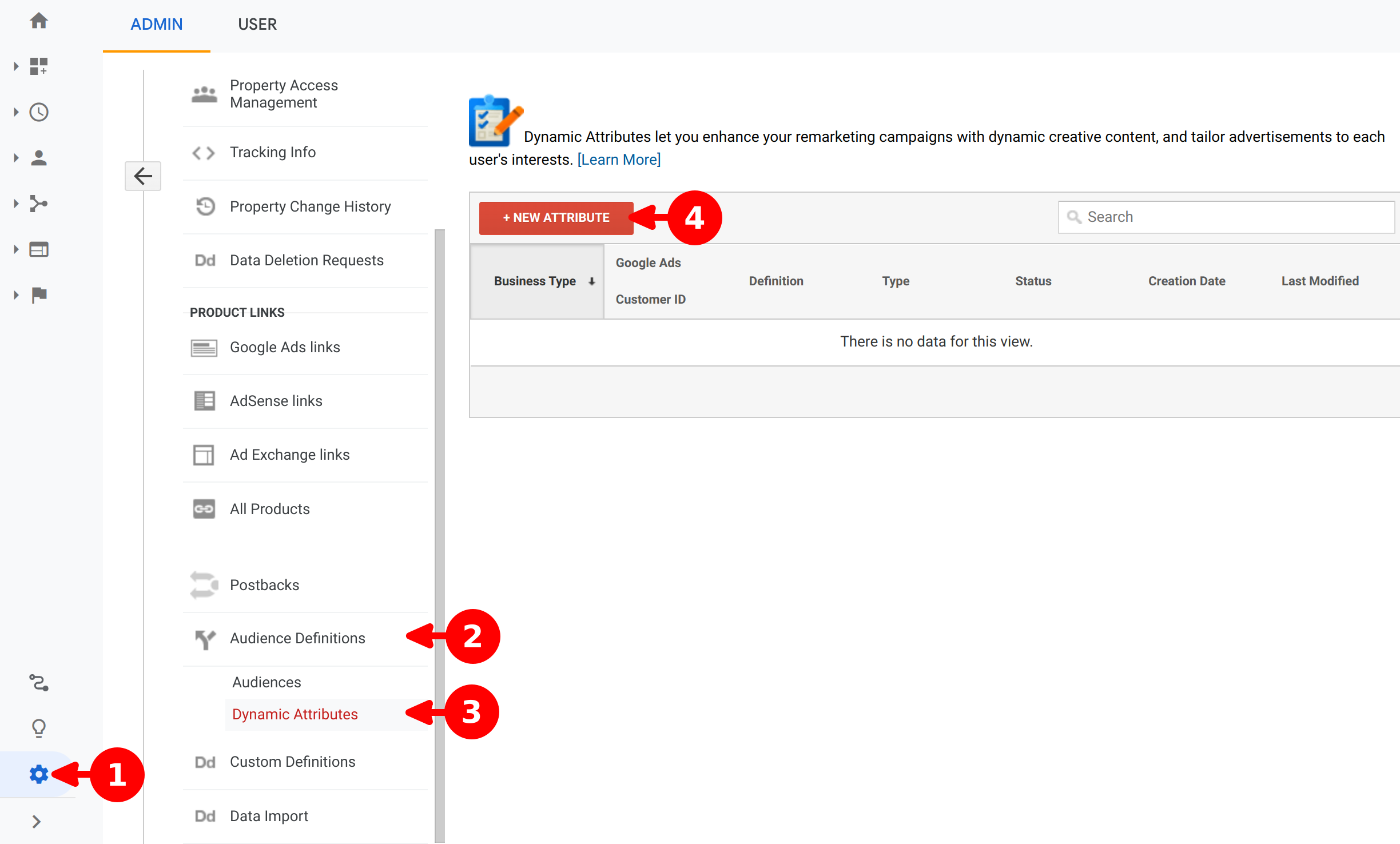
- Open the Admin panel
- On property column, click on Audience Definitions
- Click on Dynamic Attributes
- Click on + New Attribute
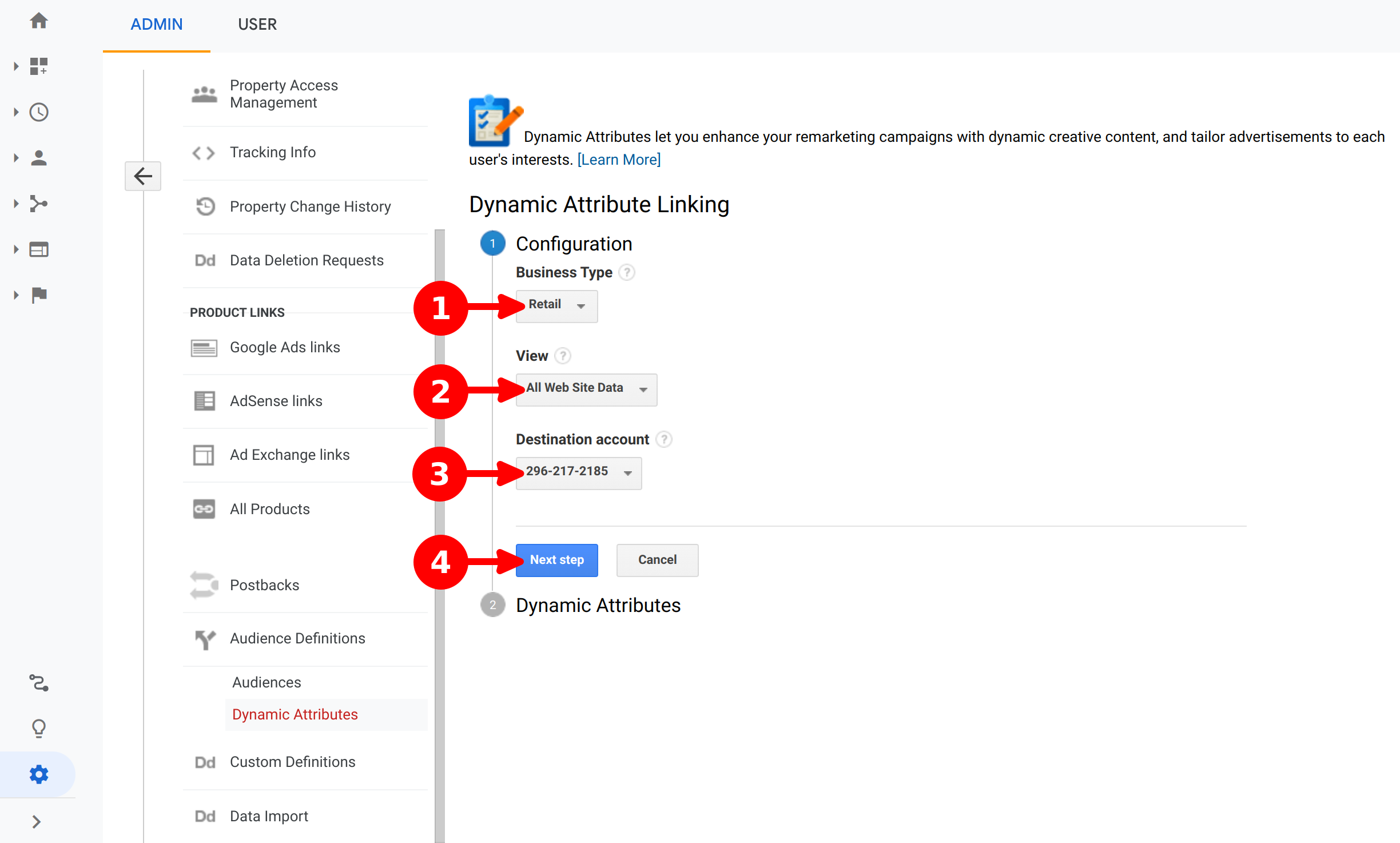
- Select Retail as business type
- Select your desired View (usually a non filtered view)
- Select the Ads account to share the dynamic attributes
- Click on Next Step
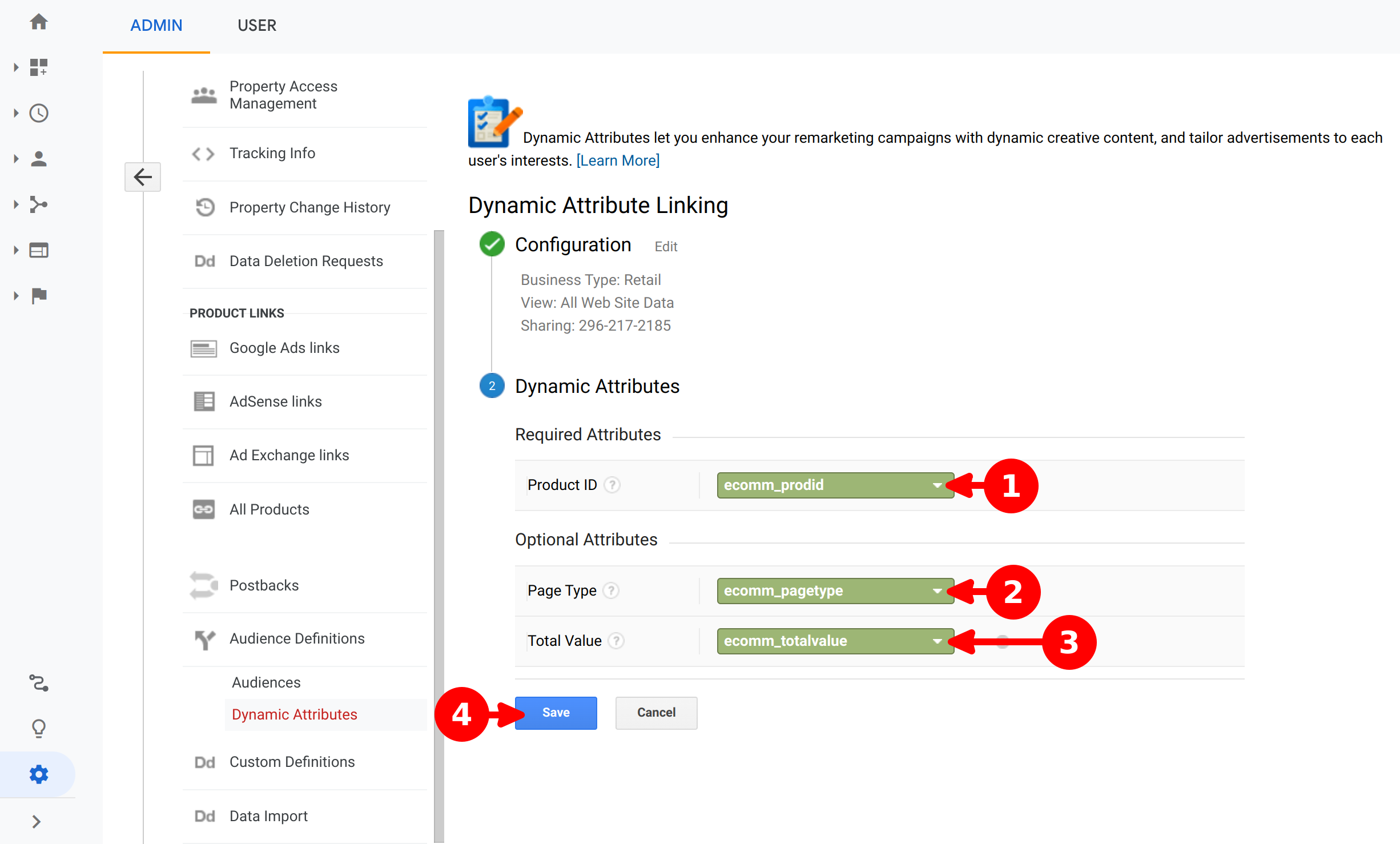
- For Product ID assign ecomm_prodid
- For Page Type assign ecomm_pagetype
- For Total Value assign ecomm_totalvalue
- Click on Save
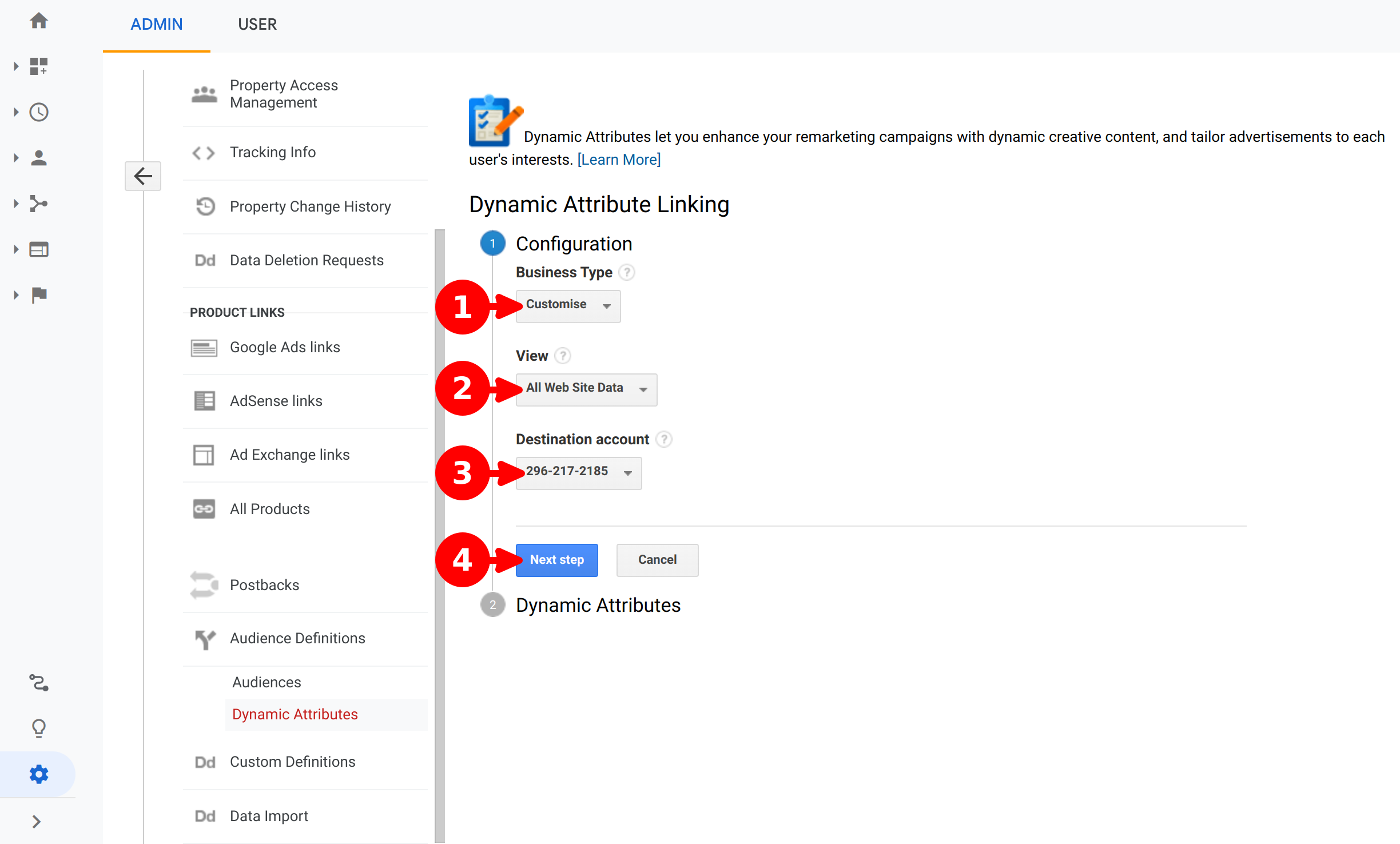
- Select Custom as business type
- Select your desired View (usually a non filtered view)
- Select the Ads account to share the dynamic attributes
- Click on Next Step
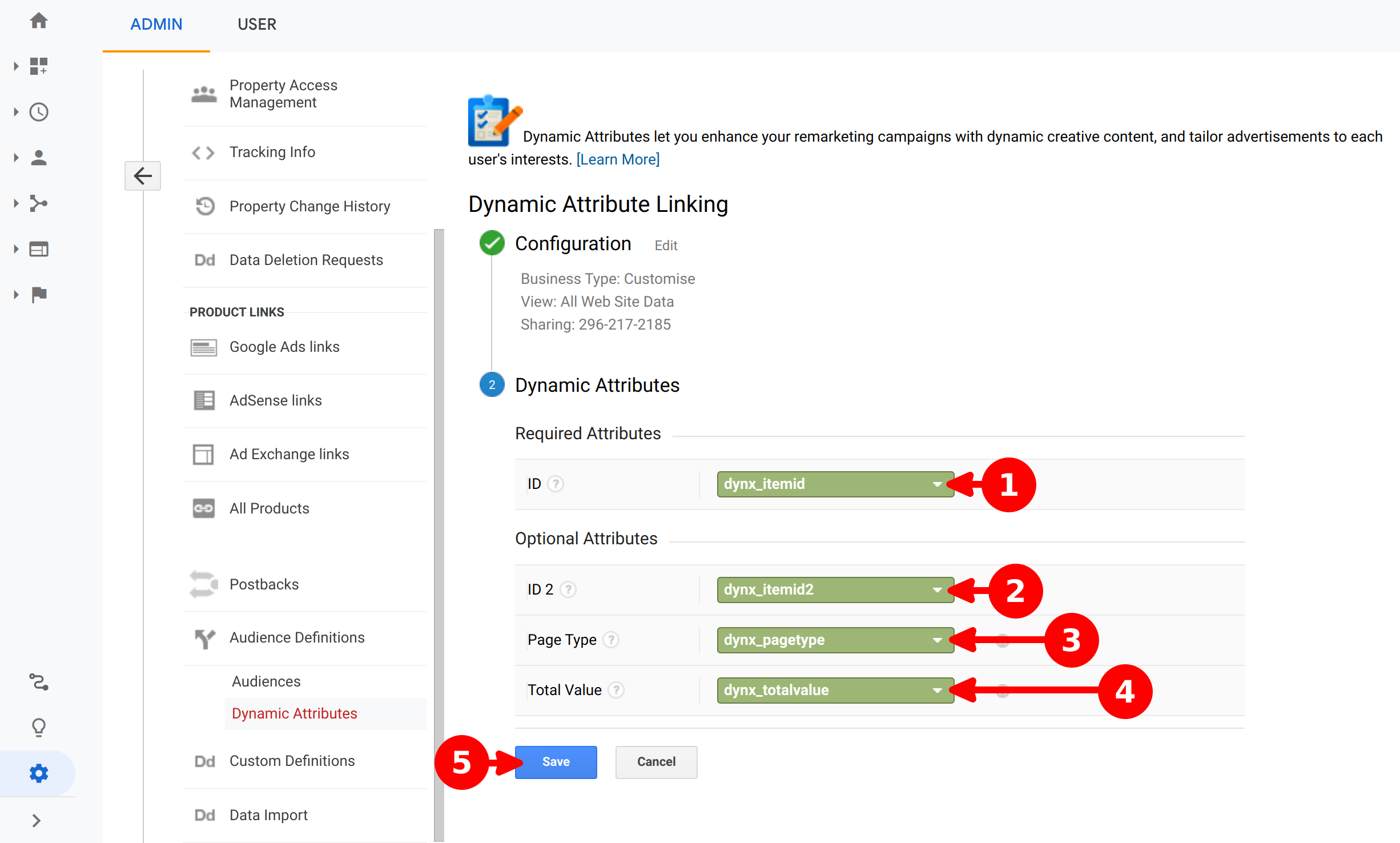
- For ID assign dynx_id
- For ID 2 assign dynx_id2
- For Page Type assign dynx_pagetype
- For Total Value assign dynx_totalvalue
- Click on Save
Tip
When you have to assign the dimension, you can type it to select it more quickly
Match Catalog Feeds
In module configuration, the Google Data Feeds tab it's essential for make it match the product IDs generated by tracking module for remarketing, with the IDs generated on the data feed file used for remarketing.
Very often, the module to generate the data feed, adds some prefix and / or variant separator to create a concrete product ID for remarketing, also those modules could generate multiple data feed files to target multiple countries, therefore it's necessary to define some prefixes on module configuration for a perfect matching.
Warning
Take in count that the examples are for understanding the module configuration, do not use the same values in your configuration
Considering a product ID (150) and attribute ID (25).
The data feed generated for Merchant center would be (SHOPEN150v25) and can be descomposed as follows:
| Prefix | Product ID | Variant Separator | Attribute ID |
|---|---|---|---|
| SHOPEN | 150 | v | 25 |
Note
For the prefix SHOPEN, consider SHOP for the shop name and EN for the specific target country
Now, we just need to define in the module configuration those additions used in the data feed to make it match with the dynamic remarketing.
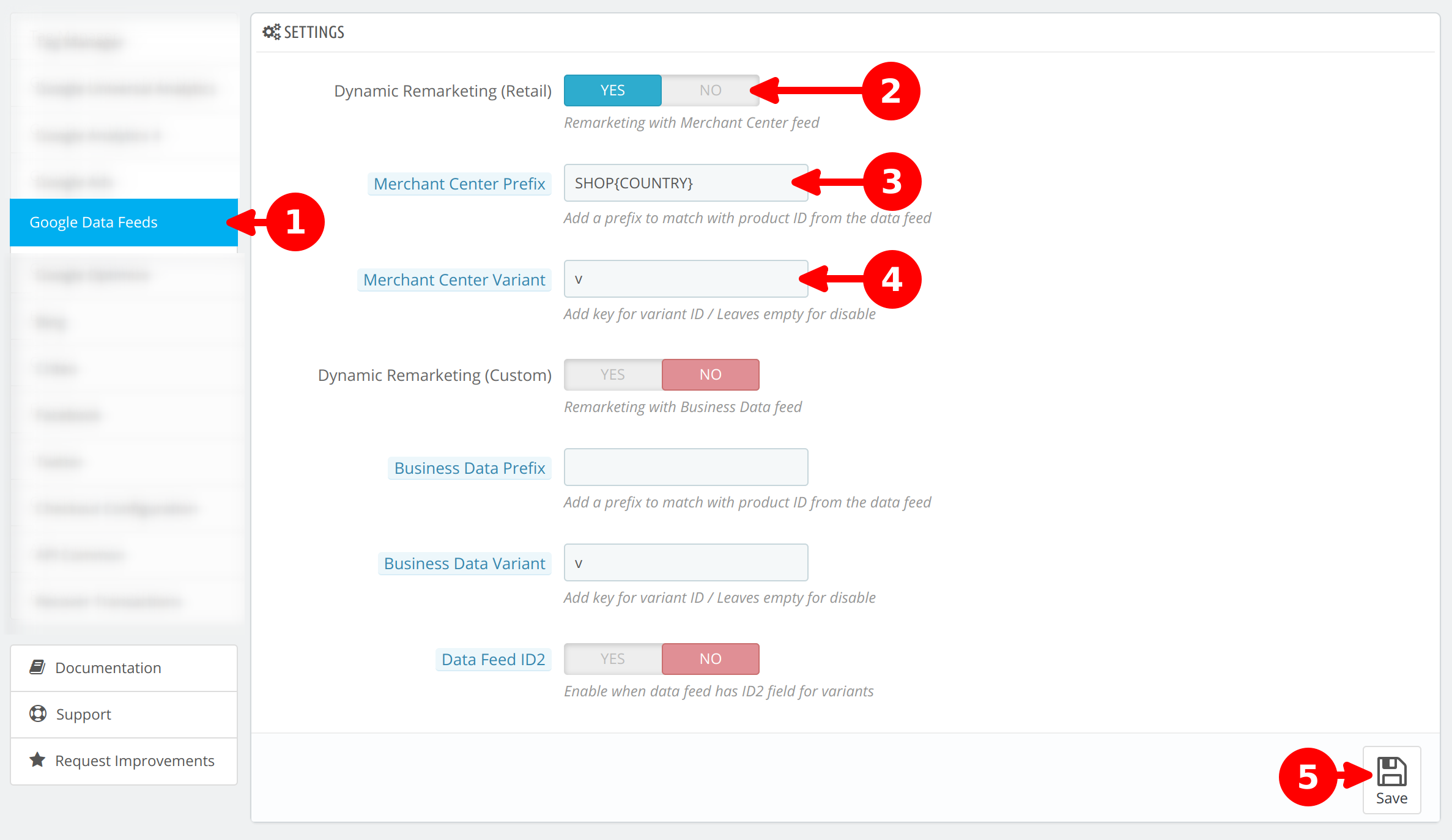
- On module configuration click on Google Data Feeds tab
- Enable Dynamic Remarketing (Retail)
- On Merchant Center Prefix set the value SHOP{COUNTY}
- On Merchant Center Variant set the value v
- Click on Save button
Case table
Check next table to see more clearly which configuration is necessary to match the data feed in other scenarios.
| Data Feed Product ID | Merchant Center Prefix | Merchant Center Variant |
|---|---|---|
| SHOPEN150v25 | SHOP{COUNTY} | v |
| SHOPEN150 | SHOP{COUNTY} | |
| 150v25 | v | |
| 150 |
A Business Data Feed is a little bit more complex because can be generated in several ways.
- itemid for product ID and itemid2 for the product attribute ID
- itemid combining the product ID with the product attribute ID and leaving empty the itemid2 field
Either options can have a prefix on product ID, if the IDs are combined in itemid a variant separator will have to be defined.
Considering a product ID (150) and attribute ID (25).
The data feed generated for Business Data would be itemid (SHOPEN150) and itemid2 (v25).
The result of itemids can be decomposed as follows:
| Prefix | Product ID |
|---|---|
| SHOPEN | 150 |
| Variant Separator | Attribute ID |
|---|---|
| v | 25 |
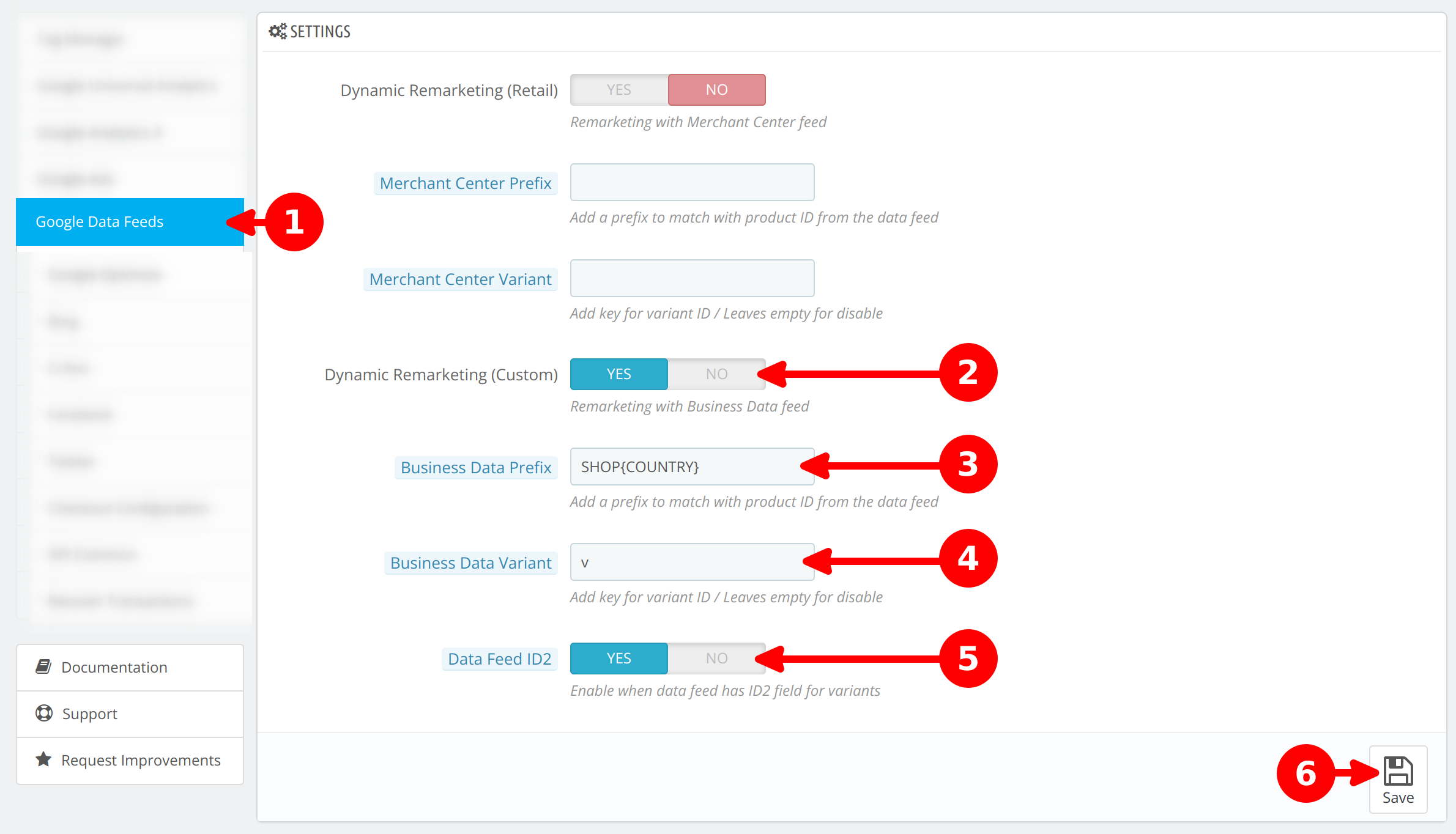
- On module configuration click on Google Data Feeds tab
- Enable Dynamic Remarketing (Custom)
- On Business Data Prefix set the value SHOP{COUNTY}
- On Business Data Variant set the value v
- Enable Data Feed ID2
- Click on Save button
Case table
Check next table to see more clearly which configuration is necessary to match the data feed in other scenarios.
| Data Feed Product ID | Data Feed Product ID2 | Business Data Prefix | Business Data Variant | Data Feed ID2 |
|---|---|---|---|---|
| SHOPEN150v25 | SHOP{COUNTY} | v | false | |
| SHOPEN150 | SHOP{COUNTY} | false | ||
| 150v25 | v | false | ||
| 150 | false | |||
| SHOPEN150 | v25 | SHOP{COUNTY} | v | true |
| SHOPEN150 | 25 | SHOP{COUNTY} | true | |
| 150 | v25 | v | true | |
| 150 | 25 | true |